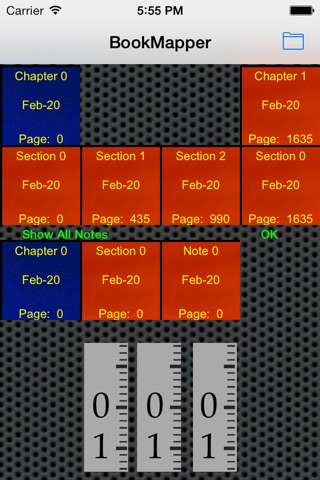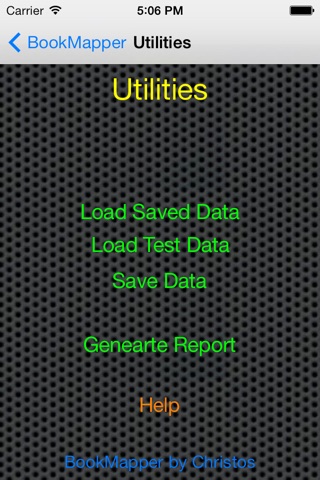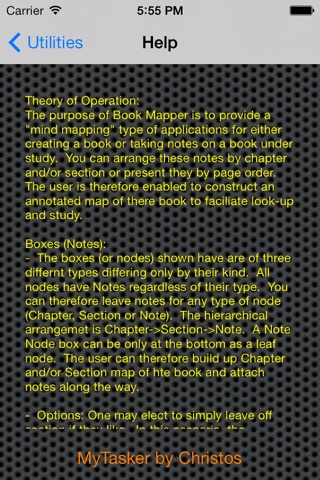The purpose of Book Mapper is to provide a "mind mapping" type of applications for either creating a book or taking notes on a book under study. You can arrange these notes by chapter and/or section or present they by page order. The user is therefore enabled to construct an annotated map of there book to faciliate look-up and study.
Boxes (Notes):
- The boxes (or nodes) shown have are of three differnt types differing only by their kind. All nodes have Notes regardless of their type. You can therefore leave notes for any type of node (Chapter, Section or Note). The hierarchical arrangemet is Chapter->Section->Note. A Note Node box can be only at the bottom as a leaf node. The user can therefore build up Chapter and/or Section map of hte book and attach notes along the way.
- Options: One may elect to simply leave off section if they like. In this scenario, the hierarcyy will be Chapter->Note. In other words, one may elect to leave off section from a branch and just have chapter with notes. You can have a mix of chapters with notes but no section and chapters with sections and then notes.
Hierarchical Nodes View:
- This view presents a hierarchical view of the structure of the book. It provides first the chapter then section represented by the notes below. Each note is associated with either a chapter or a section. Chapters and sections themseves can also have notes.
- When you tap and hold on a box, you are presented a pop up selection list to add a box before or after at that level or one below or add a Note at that level. Notes added at a level will be shown at the bottom in the Linera Notes View.
- You can also move nodes. You tap and hold on a node and select the option to move. Next, select the new parent node (the node to which we want to now attach) and all descendent sections and notes will move along with it.
- When you double tap on a box, you get the box edit dialog. When you add a node, you get the box details view.
- Whenever you tap on a box no matter the hierarchy, the notes associated with that box or the descendents below will show up in the linear Note View on the bottom.
Linear Notes View:
- Provides a list of the notes by page number. When you tap on the note in the liner page view, the chapter and section associated with the note is also highlighted. You can also edit from here as you could from the hierarchical view. In All Notes
- The user can opt to present all notes (thereby ordered by page number) or filtered by the selected chapter and section from the hierarchical view. Select the lower text button to turn on and off this filter.
Note Text View:
- A text box appers in the middle of the screen with the notes created by the user for the selecte chapter, section or notes. The user can tap and edit the notes from here.
Utility Screen:
- This optional screen can be access by the upper right corner "folder" icon. From this screen, you can access this help screen as well as save and load either test data or your currently entered map. The map is also automatically saved when ever reducing the applicaiton to the background by pressing the home key.